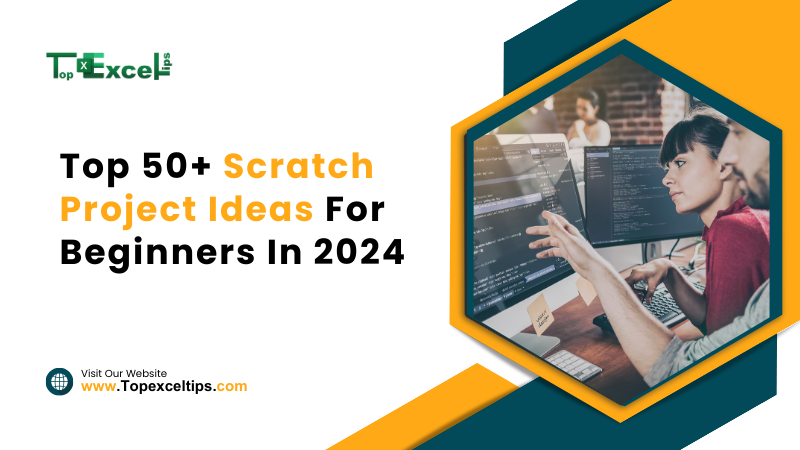
Scratch is a visual programming language created by MIT to make coding accessible and enjoyable for beginners, especially children.
Its intuitive drag-and-drop interface allows users to create interactive stories, games, and animations without any prior programming experience.
This simplicity, combined with a supportive community and a plethora of shared projects, makes Scratch an ideal starting point for new coders.
Engaging in Scratch projects helps beginners grasp essential programming concepts like loops, variables, and conditionals through practical application.
By manipulating different blocks and sprites, users see immediate results, which enhances their understanding and retention of the material.
The creative nature of Scratch projects also fosters problem-solving and critical thinking skills, which are valuable both in programming and everyday life.
Starting with simple projects such as animations and basic games, beginners can gradually build their confidence and skills.
As they advance, they can tackle more complex challenges, incorporating user interaction and conditional logic.
This step-by-step learning approach ensures that beginners are not overwhelmed and can enjoy the process of learning to code.
In this article, we will explore various Scratch project ideas designed for beginners. These projects will introduce fundamental programming concepts, spark creativity, and provide a strong foundation for future coding endeavors.
What is Scratch?
Scratch is a visual programming language developed by the Lifelong Kindergarten Group at the MIT Media Lab.
It is designed to introduce children and beginners to programming fundamentals. Its user-friendly drag-and-drop interface allows users to create programs by connecting coding blocks, which represent programming concepts such as loops, conditionals, and variables.
Scratch’s primary goal is to make coding accessible and fun. Users can create interactive stories, animations, and games without prior programming experience. The platform also hosts a vibrant online community where users can share their projects, get feedback, and collaborate, fostering a sense of community and peer learning.
Key features of Scratch include:
- User-Friendly Interface: The visual interface allows users to focus on logic and creativity without worrying about coding syntax errors.
- Immediate Feedback: Users see their code’s results in real-time, helping them understand the relationship between their programming actions and outcomes.
- Educational Value: Creating projects in Scratch teaches computational thinking skills, such as problem-solving, project design, and logical reasoning.
- Community and Resources: The Scratch website offers tutorials, forums, and a platform for sharing projects, making it a supportive learning environment.
Scratch is widely used in educational settings worldwide, providing a foundation for future learning in more complex programming languages and computer science concepts.
Learning Scratch programming has many benefits, especially for beginners and young learners. Here’s why you should consider learning Scratch:
1. Easy to Use
Scratch is very user-friendly. Instead of typing complicated code, you just drag and drop colorful blocks to create programs. This makes it easy to understand and fun to use.
2. Visual Learning
Scratch uses visual blocks to show coding concepts like loops and variables. This helps you see how different parts of your program work together.
3. Boosts Creativity
With Scratch, you can create games, animations, and stories. This creative freedom lets you explore and try new ideas, helping you think outside the box.
4. Instant Feedback
As you build your project in Scratch, you can immediately see how it works. This instant feedback helps you learn from your mistakes and understand how your changes affect the program.
5. Builds Important Skills
Using Scratch helps you develop important skills like logical thinking and problem-solving. These skills are not only useful for programming but also for everyday life.
6. Community and Collaboration
Scratch has a large online community where you can share your projects, get feedback, and collaborate with others. This makes learning more engaging and fun.
7. Educational Value
Scratch is used in many schools because it helps teach important concepts in a fun way. It fits well with school programs that teach coding and digital literacy.
8. Easy Transition to Advanced Coding
Starting with Scratch makes it easier to learn more complex programming languages later on. Once you understand the basics of Scratch, you’ll be better prepared for advanced coding.
Learning Scratch provides a fun, easy, and effective introduction to programming. It’s a great way to start your journey in coding and develop skills that will be useful in many areas of life.
Also read: 17+ Best DevOps Project Ideas for Beginners to Advanced
Top 50+ Scratch Project Ideas For Beginners
These Scratch project ideas are perfect for those starting with programming and game design.
They offer a range of simple and fun projects that help beginners understand the basics of Scratch, from creating animations to designing interactive games.
Each project introduces key concepts and tools, making it easier to grasp fundamental programming skills.
- Interactive Story: Create an interactive story where users can choose different paths and outcomes. This involves designing characters, backgrounds, and branching storylines. Use “broadcast” blocks to manage different story segments and user choices.
- Skills Learned: Interactive design, branching logic.
- Tools Required: Scratch Editor, story graphics and backgrounds.
- How to Create:
- Design characters and backgrounds for each story segment.
- Use “broadcast” and “when I receive” blocks to manage story progression.
- Implement choice buttons and update the story based on user decisions.
- Simple Calculator
Develop a basic calculator that performs addition, subtraction, multiplication, and division. This project involves creating buttons for operations and input fields for numbers.
- Skills Learned: Arithmetic operations, user input handling.
- Tools Required: Scratch Editor, button and display sprites.
- How to Create:
- Create buttons for each operation and number.
- Use “ask” blocks to get user inputs.
- Implement calculation logic and display the result.
- Maze Runner
Design a maze game where players navigate through a maze to reach the goal. This project includes creating maze layouts, player controls, and collision detection.
- Skills Learned: Maze design, collision detection, player controls.
- Tools Required: Scratch Editor, maze and player sprites.
- How to Create:
- Design a maze backdrop and player sprite.
- Use “when key pressed” blocks for player movement.
- Implement collision detection to prevent the player from moving through walls.
- Pong Game
Create a classic Pong game where two players control paddles to hit a ball back and forth. This project involves setting up paddles, ball movement, and scoring.
- Skills Learned: Paddle control, ball physics, scoring.
- Tools Required: Scratch Editor, paddle and ball sprites.
- How to Create:
- Design paddles and ball sprites.
- Use “when key pressed” blocks for paddle movement.
- Implement ball movement and collision logic, and update scores.
- Animated Pet: Design an animated pet that responds to user interactions such as clicking or dragging. This project involves creating pet sprites and animating them based on user actions.
- Skills Learned: Animation, user interaction.
- Tools Required: Scratch Editor, pet sprites.
- How to Create:
- Create or import pet sprites with different animations.
- Use “when clicked” and “when dragged” blocks to animate the pet.
- Implement responses to user interactions, like playing sounds or changing expressions.
- Music Maker
Build a project where users can create music by clicking on different musical instruments or notes. This project involves sound management and user input handling.
- Skills Learned: Sound creation, interactive design.
- Tools Required: Scratch Editor, instrument sound files.
- How to Create:
- Import or create sound files for instruments or notes.
- Design clickable instrument sprites.
- Use “play sound” blocks to trigger sounds based on user clicks.
- Character Dress-Up
Create a dress-up game where users can change a character’s clothes and accessories. This project focuses on sprite layering and user customization.
- Skills Learned: Sprite layering, customization.
- Tools Required: Scratch Editor, costume and accessory sprites.
- How to Create:
- Design character and outfit sprites.
- Use “switch costume” blocks to change outfits.
- Allow users to mix and match different clothing items.
- Catch the Star
Develop a game where players catch falling stars while avoiding obstacles. This project includes sprite movement, collision detection, and scoring.
- Skills Learned: Sprite movement, collision detection, scoring.
- Tools Required: Scratch Editor, star and obstacle sprites.
- How to Create:
- Design falling star and obstacle sprites.
- Use “change y by” blocks to make stars and obstacles fall.
- Detect collisions and update the score accordingly.
- Fruit Ninja Clone
Create a game where players slice falling fruits by dragging across the screen. This project involves sprite slicing and collision detection.
- Skills Learned: Sprite slicing, collision detection.
- Tools Required: Scratch Editor, fruit and slicing sprites.
- How to Create:
- Design fruit sprites and slicing effects.
- Use “when clicked” or “when dragged” blocks for slicing.
- Implement collision detection to recognize when fruits are sliced.
- Simple Memory Game
Develop a memory game where players match pairs of cards. This project includes card flipping, matching logic, and scoring.
- Skills Learned: Memory matching, game logic.
- Tools Required: Scratch Editor, card sprites.
- How to Create:
- Design cards with pairs of images.
- Use “hide” and “show” blocks to manage card states.
- Implement matching logic and scoring.
- Simple Chatbot
Create a basic chatbot that responds to user input with pre-defined answers. This project involves text input handling and response logic.
- Skills Learned: Text handling, response logic.
- Tools Required: Scratch Editor.
- How to Create:
- Use “ask” blocks to get user input.
- Implement “if then” blocks for different responses.
- Display responses based on user queries.
- Weather Forecast
Develop a project that displays different weather conditions based on user input or random selection. This project involves creating weather-related graphics and handling user inputs.
- Skills Learned: Dynamic graphics, user interaction.
- Tools Required: Scratch Editor, weather sprites and backdrops.
- How to Create:
- Create weather-themed sprites and backdrops.
- Use variables to set and display weather conditions.
- Update the display based on user choices or random inputs.
- Simple Pong
Create a simplified version of Pong where a single player controls a paddle to hit the ball. This project covers paddle movement and basic ball physics.
- Skills Learned: Paddle control, ball physics.
- Tools Required: Scratch Editor, paddle and ball sprites.
- How to Create:
- Design paddle and ball sprites.
- Use “when key pressed” blocks for paddle movement.
- Implement ball movement and collision with the paddle.
- Interactive Quiz
Design a quiz with multiple-choice questions and answers. Players select answers and receive feedback on their choices. This project involves quiz logic and user interaction.
- Skills Learned: Quiz logic, feedback mechanism.
- Tools Required: Scratch Editor, question and answer sprites.
- How to Create:
- Create question and answer sprites.
- Use “broadcast” blocks to show questions and options.
- Check answers and provide feedback or scoring.
- Simple Animation
Create a short animation with a character performing a series of actions. This project involves designing animation sequences and using “repeat” blocks.
- Skills Learned: Animation sequencing, timing.
- Tools Required: Scratch Editor, animation sprites.
- How to Create:
- Design or import animation frames.
- Use “repeat” blocks to play the animation sequence.
- Adjust timing and transitions between frames.
- Space Adventure
Develop a space-themed game where players navigate through obstacles or collect items. This project includes sprite movement, collision detection, and scoring.
- Skills Learned: Game mechanics, space graphics.
- Tools Required: Scratch Editor, space-themed sprites.
- How to Create:
- Design space-themed backgrounds and sprites.
- Implement player controls for movement.
- Add obstacles or items and manage collisions and scoring.
- Simple Drawing App
Create a drawing app where users can draw with different colors and brush sizes. This project involves drawing mechanics and color management.
- Skills Learned: Drawing mechanics, color selection.
- Tools Required: Scratch Editor, drawing tools.
- How to Create:
- Design drawing tools and color options.
- Use “pen” blocks to allow drawing on the stage.
- Add features for changing brush sizes and colors.
- Fruit Catcher
Develop a game where players catch falling fruits and avoid other objects. This project covers sprite movement, collision detection, and scoring.
- Skills Learned: Sprite movement, collision detection, scoring.
- Tools Required: Scratch Editor, fruit and obstacle sprites.
- How to Create:
- Design fruit and obstacle sprites.
- Use “change y by” blocks for falling effects.
- Detect collisions and update the score.
- Shape Sorter
Create a game where players sort shapes into the correct categories or bins. This project involves drag-and-drop mechanics and categorization.
- Skills Learned: Sorting mechanics, drag-and-drop functionality.
- Tools Required: Scratch Editor, shape and bin sprites.
- How to Create:
- Design shape and bin sprites.
- Use “when dragged” blocks to move shapes.
- Implement sorting logic and provide feedback.
- Simple Timer
Build a timer with start, stop, and reset functionalities. This project involves creating a timer display and handling user controls.
- Skills Learned: Timekeeping, user controls.
- Tools Required: Scratch Editor.
- How to Create:
- Create a timer display.
- Use variables and “wait” blocks to count time.
- Implement controls for starting, stopping, and resetting the timer.
- Color Mixer
Develop a project where users mix colors to create new ones. This project involves color mixing logic and interactive sliders.
- Skills Learned: Color mixing, interactive design.
- Tools Required: Scratch Editor, color sliders.
- How to Create:
- Create color sliders or buttons.
- Use variables to mix colors based on slider positions.
- Display the resulting color and update in real-time.
- Simple Slideshow
Create a slideshow that cycles through images or slides with a start and stop button. This project includes image management and slide transitions.
- Skills Learned: Image management, slide transitions.
- Tools Required: Scratch Editor, image sprites.
- How to Create:
- Design or import slides or images.
- Use “next” and “previous” buttons for navigation.
- Implement slide transition effects and timing.
- Animated Greeting Card
Design an animated greeting card that plays a message or animation when opened. This project involves animation sequences and message display.
- Skills Learned: Animation, message display.
- Tools Required: Scratch Editor, card animation sprites.
- How to Create:
- Create card animation frames.
- Use “broadcast” blocks to trigger animations.
- Display a greeting message when the card is opened.
- Simple Game Show
Develop a game show with multiple-choice questions and a scoring system. This project involves quiz logic, question handling, and score management.
- Skills Learned: Quiz design, score management.
- Tools Required: Scratch Editor, question and answer sprites.
- How to Create:
- Create question and answer sprites.
- Use “broadcast” blocks to manage questions and scoring.
- Implement feedback for correct or incorrect answers.
- Basic Calculator
Create a basic calculator that performs simple arithmetic operations like addition, subtraction, multiplication, and division. This project involves creating buttons for each operation and managing user input.
- Skills Learned: Arithmetic operations, user input management.
- Tools Required: Scratch Editor, button and display sprites.
- How to Create:
- Design buttons for numbers and operations.
- Use “ask” blocks to get user inputs.
- Implement calculation logic and display results.
- Balloon Pop Game
Design a game where players pop balloons by clicking on them. This project involves balloon sprites, scoring, and collision detection.
- Skills Learned: Sprite interaction, scoring.
- Tools Required: Scratch Editor, balloon sprites.
- How to Create:
- Design balloon sprites and popping effects.
- Use “when clicked” blocks to pop balloons.
- Implement scoring and balloon movement.
- Simple Farm Simulation
Create a farm simulation where players plant and harvest crops. This project involves creating crop sprites, handling growth stages, and simulating farming activities.
- Skills Learned: Simulation, growth stages.
- Tools Required: Scratch Editor, crop and farm sprites.
- How to Create:
- Design crop sprites and growth stages.
- Use “wait” blocks to simulate growth.
- Implement planting, growing, and harvesting mechanics.
- Interactive Map
Develop an interactive map where users can click on different locations to learn more about them. This project involves creating map graphics and information pop-ups.
- Skills Learned: Interactive design, information display.
- Tools Required: Scratch Editor, map and location sprites.
- How to Create:
- Design map and location sprites.
- Use “when clicked” blocks to display information.
- Implement navigation and information pop-ups.
- Simple Photo Editor
Create a basic photo editor where users can apply filters or effects to images. This project includes image manipulation and effect application.
- Skills Learned: Image manipulation, effect application.
- Tools Required: Scratch Editor, photo and effect sprites.
- How to Create:
- Design or import photo and effect sprites.
- Use “show” and “hide” blocks to apply effects.
- Allow users to switch between different filters or effects.
- Interactive Puzzle
Develop an interactive puzzle where users can solve a jigsaw or logic puzzle. This project involves creating puzzle pieces and managing puzzle-solving mechanics.
- Skills Learned: Puzzle design, problem-solving.
- Tools Required: Scratch Editor, puzzle pieces.
- How to Create:
- Design or import puzzle pieces.
- Use “drag and drop” blocks for piece movement.
- Implement logic to check if the puzzle is solved.
- Virtual Pet
Create a virtual pet that users can interact with by feeding, playing, or taking care of it. This project involves pet animations, user interactions, and care mechanics.
- Skills Learned: Interaction design, care mechanics.
- Tools Required: Scratch Editor, pet sprites and animations.
- How to Create:
- Design pet sprites with different states.
- Use “when clicked” blocks to interact with the pet.
- Implement feeding, playing, and care mechanics.
- Simple Drawing Tool
Build a drawing tool where users can create and save their artwork. This project involves implementing drawing functionality and color selection.
- Skills Learned: Drawing mechanics, color management.
- Tools Required: Scratch Editor, drawing tools.
- How to Create:
- Design drawing tools and color options.
- Use “pen” blocks to allow drawing on the stage.
- Implement features for saving and clearing drawings.
- Guess the Number
Create a game where users guess a number within a given range. This project includes generating random numbers, user input handling, and providing hints.
- Skills Learned: Random number generation, user interaction.
- Tools Required: Scratch Editor.
- How to Create:
- Generate a random number within a range.
- Use “ask” blocks to get user guesses.
- Provide feedback and hints based on guesses.
- Simple Countdown Timer
Develop a countdown timer that counts down from a specified time. This project involves creating a timer display and handling user inputs for setting the countdown.
- Skills Learned: Countdown mechanics, user input handling.
- Tools Required: Scratch Editor.
- How to Create:
- Create a countdown display.
- Use variables to set and track the countdown time.
- Implement start, stop, and reset functionalities.
- Basic Arcade Game
Create a basic arcade game with simple mechanics, such as moving objects or shooting targets. This project involves game design, controls, and scoring.
- Skills Learned: Game mechanics, scoring.
- Tools Required: Scratch Editor, arcade game sprites.
- How to Create:
- Design game sprites and backgrounds.
- Implement movement and interaction mechanics.
- Add scoring and game-over conditions.
- Simple Farm Game
Develop a game where players manage a farm by planting and harvesting crops. This project includes creating farm sprites, simulating crop growth, and managing resources.
- Skills Learned: Resource management, simulation.
- Tools Required: Scratch Editor, farm sprites.
- How to Create:
- Design farm and crop sprites.
- Use “wait” blocks to simulate crop growth.
- Implement planting, harvesting, and resource management.
- Dice Roll Simulation
Create a dice roll simulation that generates random numbers between 1 and 6. This project involves generating random values and displaying the result.
- Skills Learned: Random number generation, user interaction.
- Tools Required: Scratch Editor, dice sprites.
- How to Create:
- Design or import dice sprites.
- Use “pick random” blocks to generate dice rolls.
- Display the result and provide user controls for rolling.
- Virtual Music Instrument
Build a virtual music instrument, such as a piano or drum set, where users can play different notes or rhythms. This project includes sound management and user input handling.
- Skills Learned: Sound management, interactive design.
- Tools Required: Scratch Editor, instrument sound files.
- How to Create:
- Design instrument sprites and sound files.
- Use “play sound” blocks to trigger notes or rhythms.
- Implement controls for playing different sounds.
- Simple Traffic Light
Create a traffic light simulation that changes colors based on a timer. This project involves designing traffic light sprites and implementing timing logic.
- Skills Learned: Timing, traffic control simulation.
- Tools Required: Scratch Editor, traffic light sprites.
- How to Create:
- Design traffic light sprites with red, yellow, and green lights.
- Use “wait” blocks to control light changes.
- Implement timing logic to cycle through the lights.
- Simple Puzzle Game
Develop a puzzle game where players solve simple puzzles, such as sliding pieces into place. This project includes creating puzzle pieces and managing their positions.
- Skills Learned: Puzzle design, problem-solving.
- Tools Required: Scratch Editor, puzzle piece sprites.
- How to Create:
- Design puzzle pieces and background.
- Use “drag and drop” blocks for piece movement.
- Implement logic to check for correct placement.
- Math Quiz
Create a math quiz with multiple-choice questions on basic arithmetic. This project involves generating questions, handling user answers, and providing feedback.
- Skills Learned: Math operations, quiz logic.
- Tools Required: Scratch Editor, quiz question sprites.
- How to Create:
- Design question and answer sprites.
- Use “ask” blocks to get user responses.
- Provide feedback and score based on answers.
- Basic Animation
Create a basic animation where a character or object moves across the screen or performs an action. This project involves creating animation frames and managing transitions.
- Skills Learned: Animation design, sequencing.
- Tools Required: Scratch Editor, animation frames.
- How to Create:
- Design or import animation frames.
- Use “repeat” blocks to play the animation.
- Adjust timing and transitions between frames.
- Simple Stopwatch
Build a stopwatch that counts up from zero, with start, stop, and reset functionalities. This project involves creating a stopwatch display and handling user controls.
- Skills Learned: Stopwatch mechanics, user controls.
- Tools Required: Scratch Editor.
- How to Create:
- Design a stopwatch display.
- Use variables and “wait” blocks to count time.
- Implement controls for starting, stopping, and resetting.
- Basic Memory Match
Create a memory-matching game where players match pairs of cards. This project includes designing card sprites, handling card flips, and checking for matches.
- Skills Learned: Memory matching, game logic.
- Tools Required: Scratch Editor, card sprites.
- How to Create:
- Design or import card sprites.
- Use “hide” and “show” blocks for card flipping.
- Implement logic to check for matches and track progress.
- Simple Maze Game
Develop a maze game where players navigate through a maze to reach the goal. This project involves designing maze layouts, player controls, and collision detection.
- Skills Learned: Maze design, collision detection.
- Tools Required: Scratch Editor, maze and player sprites.
- How to Create:
- Design a maze and player sprite.
- Use “when key pressed” blocks for player movement.
- Implement collision detection to keep the player within the maze.
- Basic RPG Game
Create a simple role-playing game with basic character movement and interaction. This project involves designing characters, enemies, and game mechanics.
- Skills Learned: RPG mechanics, character design.
- Tools Required: Scratch Editor, character and enemy sprites.
- How to Create:
- Design character and enemy sprites.
- Use “when key pressed” blocks for movement.
- Implement interaction mechanics and game objectives.
- Virtual Pet Simulator
Develop a virtual pet simulator where users can take care of a pet by feeding, playing, and maintaining its health. This project includes pet animations and user interactions.
- Skills Learned: Simulation, user interaction.
- Tools Required: Scratch Editor, pet sprites and animations.
- How to Create:
- Design pet sprites with various states.
- Use “when clicked” blocks to interact with the pet.
- Implement feeding, playing, and health maintenance mechanics.
- Interactive Science Project
Create an interactive project demonstrating a scientific concept, such as the solar system or the water cycle. This project involves designing educational content and interactive elements.
- Skills Learned: Educational design, interactivity.
- Tools Required: Scratch Editor, scientific diagrams and animations.
- How to Create:
- Design educational content and interactive elements.
- Use “broadcast” blocks to display information.
- Implement user controls to explore different concepts.
- Simple Platformer Game
Build a basic platformer game where players navigate through platforms and avoid obstacles. This project includes designing platform levels, player controls, and collision detection.
- Skills Learned: Platformer mechanics, collision detection.
- Tools Required: Scratch Editor, platform and player sprites.
- How to Create:
- Design platform and player sprites.
- Use “when key pressed” blocks for player movement.
- Implement jumping mechanics and collision detection.
- Basic Drawing Program
Create a simple drawing program where users can draw shapes and lines. This project involves implementing drawing tools and color selection.
- Skills Learned: Drawing tools, color management.
- Tools Required: Scratch Editor, drawing tool sprites.
- How to Create:
- Design drawing tools and color options.
- Use “pen” blocks to allow drawing on the stage.
- Implement features for clearing and saving drawings.
- Simple Puzzle Solver
Develop a project where users solve simple puzzles, such as logic puzzles or brainteasers. This project involves creating puzzle scenarios and managing solutions.
- Skills Learned: Puzzle design, problem-solving.
- Tools Required: Scratch Editor, puzzle sprites.
- How to Create:
- Design or import puzzle scenarios.
- Use interactive elements to solve the puzzle.
- Provide feedback and hints for solving.
These project ideas offer a range of experiences, from game development and interactive storytelling to educational simulations and creative tools. Each project is designed to help beginners practice and enhance their skills in Scratch programming.
Tips for Success in Scratch Programming
Here are some easy tips to help you succeed with your Scratch projects:
Start Simple: Begin with easy projects like simple animations or basic games. This helps you learn the basics without feeling overwhelmed.
Plan Your Project: Before you start coding, plan your project. Think about the characters (sprites), backgrounds, and the main actions or story. Having a plan makes it easier to create your project.
Learn from Others: Look at projects shared by others in the Scratch community. See how they use different blocks and ideas. You can even remix (change and add to) existing projects to learn new techniques.
Experiment and Play: Try out different blocks and features to see what they do. Experimenting helps you learn and can lead to cool and unexpected results.
Fix Your Mistakes: If something isn’t working, check your blocks and logic to find and fix errors. This process, called debugging, is important and helps you learn from mistakes.
Use Resources and Tutorials: Use the many tutorials and guides available on the Scratch website and other educational sites. These resources can help you understand how to create different types of projects step by step.
Collaborate and Share: Work with friends or join Scratch communities to collaborate on projects. Sharing your work and getting feedback can improve your projects and give you new ideas.
Be Persistent: Don’t give up if you face challenges. Keep working on your project, and remember that solving problems makes you a better programmer.
Customize and Personalize: Make your projects unique by adding your sprites, backgrounds, and sounds. This makes your project stand out and enhances your learning experience.
Document Your Work: Keep notes about what you’ve done in your project. This can help you remember your process and make it easier to improve your projects later.
By following these simple tips, you can create successful and fun Scratch projects while learning valuable coding skills.
Final Words
Working on Scratch projects is a fun way for beginners to learn coding and be creative. The 51+ project ideas provided cover a wide range of activities, including games, animations, and interactive tools.
Each project helps beginners understand basic coding concepts, like working with sprites and user interactions, while also letting them be creative and solve problems.
By trying out these projects, beginners can get practical experience with Scratch and build a collection of projects to show off their skills. These activities offer great opportunities to learn programming in an enjoyable and hands-on way.
FAQs
What is Scratch?
Scratch is a visual programming language designed for beginners. It uses a drag-and-drop interface to help users create interactive stories, games, and animations without needing to write traditional code.
Are these projects suitable for complete beginners?
Yes, the projects listed are designed specifically for beginners. They start with simple concepts and gradually introduce more advanced ideas, making them perfect for learning and practicing Scratch.
Do I need any special software to complete these projects?
You only need the Scratch Editor, which is available online for free. No additional software is required, although having access to a computer or tablet with internet connectivity is necessary.
How long does it take to complete each project?
The time required to complete each project can vary depending on the complexity and your experience level. Simple projects may take a few hours, while more complex ones could take several days.


