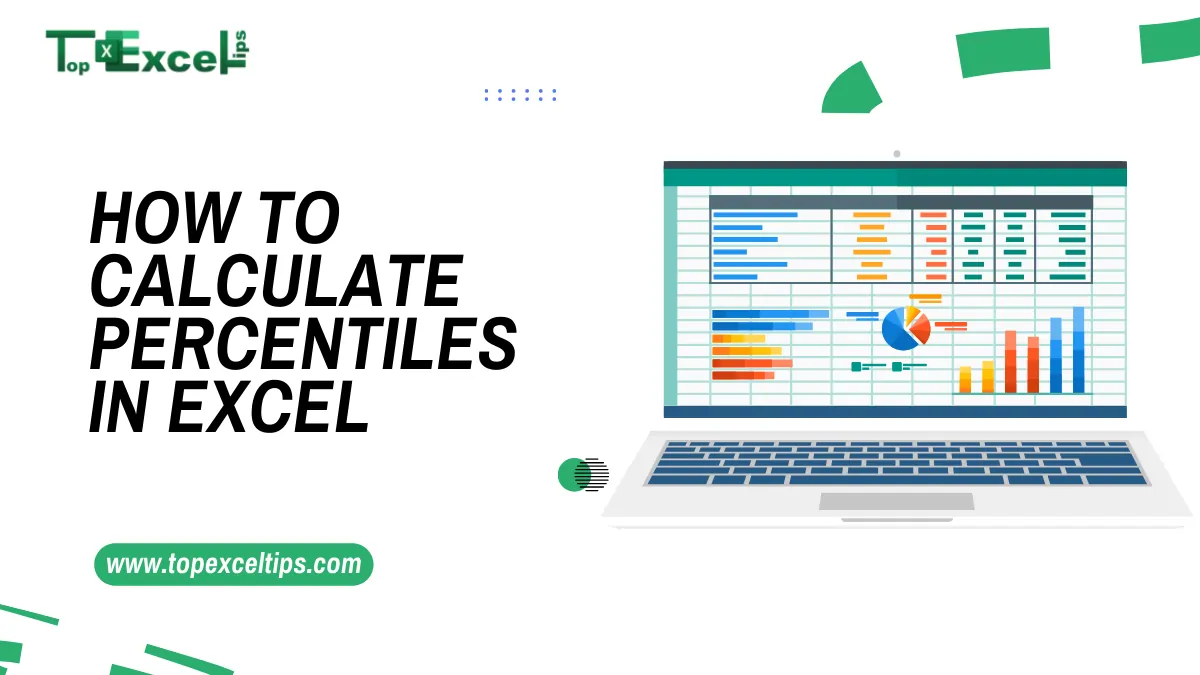
Have you ever wondered how you compare to others? Like, where do you stand among your classmates on a test, or how well you’re doing compared to your colleagues in sales? Well, percentiles help you figure that out!
Calculating percentiles might seem hard, but it’s actually a simple way to see your position in a group. Imagine it like a race – if you finished 75th out of 100 runners, you’re in the 75th percentile, meaning you did better than 75% of them. Pretty neat, huh?
In Excel, you can easily find these percentile rankings using its PERCENTILE functions. Whether you’re a student, an analyst, or just someone who enjoys playing with numbers, knowing how to calculate percentiles in Excel gives you a handy tool to understand where you stand.
So, let’s jump in and make understanding percentiles in Excel easy! By the end, you’ll be an Excel pro, able to see how you stack up against others effortlessly.
What is a percentile?
A percentile is a way to show how a score compares to others in a group. Imagine you’re in a race with 100 people, and you finish 90th – that means you did better than 90% of the racers. It’s like saying, “Hey, you beat most of the competition!”
In simpler words, it tells you where you stand compared to others. For instance, if a 12-year-old girl weighs 100 pounds and is at the 90th percentile for weight, it means she’s heavier than 90% of other girls her age.
PERCENTILE Functions in Excel
Excel has three versions of a function called PERCENTILE. If you’re using Excel 2010 or newer, you’ll find all three options available.
- PERCENTILE: This is the original function, kept mainly for older versions of Excel. It gives you a result between 0 and 1.
- PERCENTILE.INC: This is the newer version that behaves just like the original PERCENTILE. In most cases, this is the one you’ll want to use. It also gives a result between 0 and 1.
- PERCENTILE.EXC: Similar to PERCENTILE.INC, but it excludes certain values. Specifically, it excludes values between 0 and 1/(N+1) and between N/(N+1) and 1, where N is the sample size.
Important Points to Remember While Calculating Percentiles In Excel
When you’re using percentiles in Excel, it’s important to remember a few key things. Percentiles show you where a certain number stands compared to others in a group of data. So, to calculate them correctly in Excel, there are some important steps you should keep in mind to make sure you get the right answers.
- The PERCENTILE function finds the value at a certain position in a group of numbers.
- It’s a type of math function used for statistics.
- In Excel, PERCENTILE.INC has been replaced by PERCENTILE.
- If you don’t give a number position, you’ll see an error called #VALUE!
- If the number position isn’t between 0 and 1, you’ll see an error called #NUM!
- The number position should be between 0 and 1.
- For example, if you use 0.4, it means you’re looking for the value that’s at the 40th percentile.
- You can use decimals or percentages for the position number. For instance, 0.8 is the same as saying 80%.
- If the position isn’t exactly on one of the numbers in the set, Excel might guess to find the value at that position.
Read More: How To Remove Duplicates In Excel Using 3 Different Methods?
How to Calculate Percentiles in Excel (Easy Steps To Follow)
Percentiles are important because they show us how data is spread out and where individual data points fall within that spread. In Excel, you can find percentiles easily using a function called PERCENTILE. Here’s a simple guide on how to do it:
Step 1: Get Your Data Ready
First, make sure you have your data in Excel. It could be anything, like a list of test scores in one column. Let’s say you want to know what score represents the 75th percentile.
Step 2: Pick a Spot for the Answer
Choose where you want to see the percentile result. Let’s say you pick cell B1.
Step 3: Use the Formula
In cell B1, type this formula:
=PERCENTILE(A1:A100, 0.75)
Here, A1:A100 shows the data range for which you’re interested in finding the percentile. Make sure to adjust this range based on your data.
The number 0.75 tells the formula to find the 75th percentile. You can change this number to find other percentiles, like the 25th or 50th.
Step 4: Press Enter
Once you’ve typed in the formula, press the Enter key. Excel will then do its magic and show you the percentile in cell B1.
For example, if you’re finding the 75th percentile of test scores, that’s what will pop up there.
Read More: Top 101+ Excel Shortcuts Cheat Sheet That You Love + PDF
Tips & Tricks For Finding Percentiles in Excel
In Excel, percentiles help you understand how data is distributed. They are especially useful when you want to analyze large sets of data. Here are some straightforward methods you can use to calculate percentiles in Excel:
- Use Quartiles: Quartiles are like dividing your data into four equal parts. Imagine you have a line of 100 people ordered by their height. The quartiles would show you where the 25th, 50th (median), and 75th people stand in terms of height. Excel has functions like QUARTILE.INC and QUARTILE.EXC that does this calculation for you, making it easy to understand how your data is spread out.
- Try PivotTables: PivotTables are like magic tables in Excel that summarize and analyze your data quickly. They’re great for finding multiple percentiles across different groups or categories in your data. For instance, if you have sales data for different regions, you can use PivotTables to see the 25th, 50th, and 75th percentiles of sales for each region in one go.
- Use Other Stats: Percentiles are just one piece of the puzzle. To get a clearer picture, you can combine them with other statistics like the average (mean), the middle value (median), and how spread out your data is (standard deviation). This gives you a more comprehensive understanding of your data’s distribution and variability.
- For Big Datasets: Handling lots of data manually can be a pain. That’s where Excel’s Data Analysis Toolpak comes in handy. It’s like having a set of extra tools specifically designed for dealing with big datasets. It can calculate percentiles for you quickly and efficiently, saving you time and effort when working with large amounts of data.
Click the button below to download a step-by-step guide in PDF format. It’s a great way to learn at your own pace and keep the instructions handy.
Wrap Up
You’ve learned how to calculate percentiles in Excel. Now you can take any list of numbers and see how a specific value measures up against the others.
Knowing this is really useful for anyone dealing with data. Whether you’re a student comparing grades or a businessperson analyzing sales, percentiles give you a clear picture of where things stand.
So, next time you’re working with data in Excel, remember this cool skill – percentiles! They’ll give you valuable insights into what your numbers mean.
FAQs
What Symbol Represents A Percentile?
Well, there isn’t a special symbol just for percentiles, but you can use “%ile” as a shorthand.
What Is The Formula For Percentile Rank?
If you want to find out where a score stands compared to others, you can use a formula called the percentile rank. It helps you figure out the position of a score in a group of scores. The formula goes like this: Take the score’s position (P), divide it by the total number of scores (N), add 1 to the total, and then divide again by 100. So, the formula is R = P / 100 (N + 1).
What Is The 95th Percentile In Excel?
The 95th percentile in Excel is a way to find a value that separates the top 5% from the rest. When you use the formula “INC(C8:C24, 0.95)”, Excel looks at the scores in cells C8 to C24 and finds the value where 95% of the scores are below it. For example, if the result in cell E8 is 93.6, 95% of the scores are below 93.6. Excel calculates this value by looking at the scores between 93 and 96 and estimating the exact position.
What Does The 1st Percentile Mean?
The 1st percentile is a statistical term that shows where a particular value falls in a group. For instance, if there are 10,000 people in a group, being in the 1st percentile means you’re among the bottom 1%, which is 100 people.


