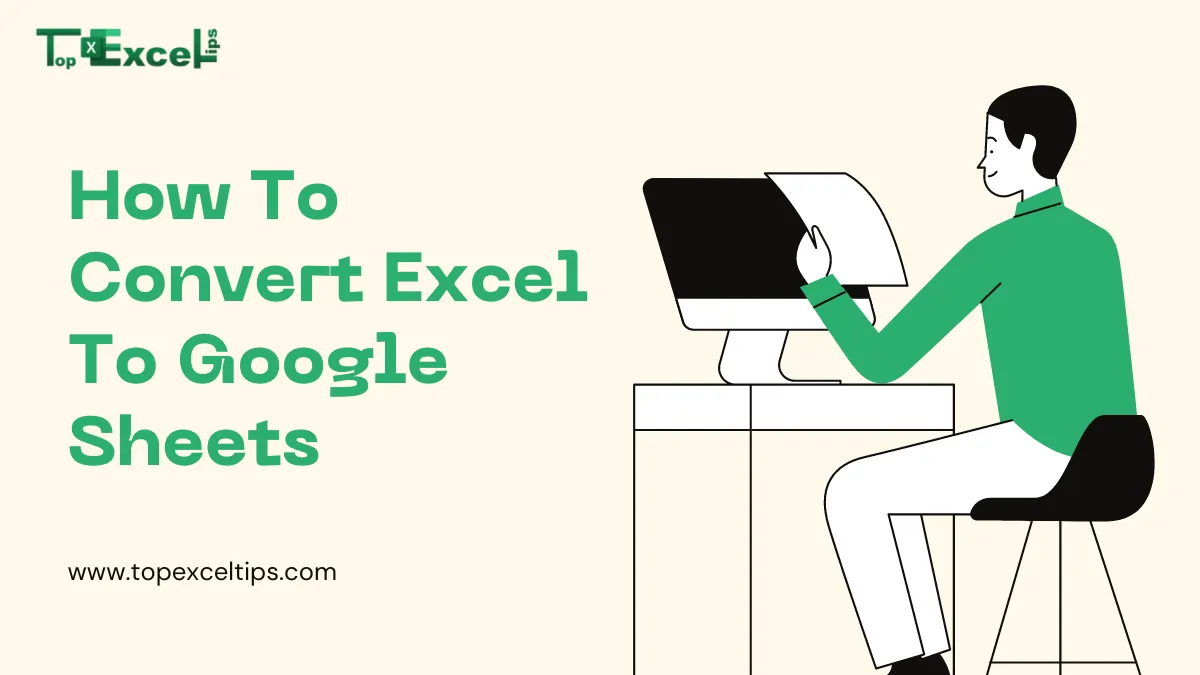
People who like Google Sheets and Excel often argue about which one is better. Both are popular programs for making spreadsheets. People who are used to Google Sheets really like it, while those who prefer Microsoft Office Excel tend to stick with it.
But what if someone who uses Excel sends a spreadsheet to someone who uses Google Sheets? Well, Google Sheets users can’t open and edit it unless they have Excel.
If you’re a Google Sheets fan and you get an Excel file, you can still look at it, but you can’t change it unless you convert it to Google Sheets.
In this guide, I’ll show you an easy way to open files and change Excel spreadsheets into Google Sheets.
Read More: Top 10 Excel Formatting Tips To Make Your Life Easier
Why You Might Want To Change An Excel File To Google Sheets
Microsoft Excel is a great tool used by big companies to manage money for a long time. It’s fast and strong because of its program. It can hold a lot of information (specifically, 17,179,869,184 cells), and if your computer is good, it won’t slow down.
But Google Sheets is different. It can only hold 10,000,000 cells right now because It lives on the internet. The more cells you use, the slower it gets.
But even with this limit, more and more people are using Google Sheets for these reasons:
- It’s free, while Excel costs money every month or year.
- Most people don’t need 10,000,000 cells. If you’re working with smaller spreadsheets, Google Sheets might not slow down.
- You can use it easily on the internet, without downloading anything.
You might say, “But Excel has a free online version too!” That’s true. You can also work together for free using Excel Online. But sometimes, you still need the main Excel program.
So, if you’re working with others who don’t have Excel, or you just want to use something completely free, you might want to change your files to Google Sheets.
How To Convert Excel To Google Sheets
Here’s how to change an Excel file into a Google Sheets document in simple steps:
- First, go to Google Drive and sign in. Then, click “New” and select “File upload.”
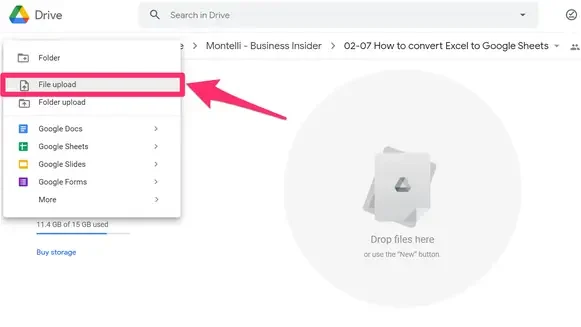
- Find the Excel file on your computer, click on it, and hit “Open” to upload it to Google Drive.
- After uploading, right-click the file, go to “Open with,” and choose “Google Sheets.”
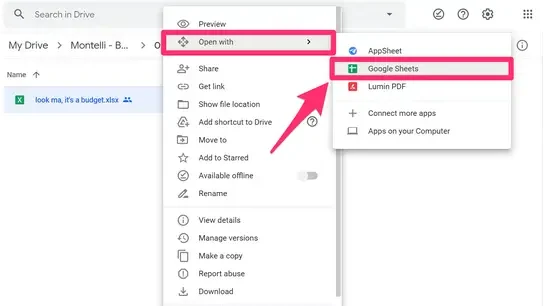
- Once it’s open in Google Sheets, go to “File” and then “Save as Google Sheets.”
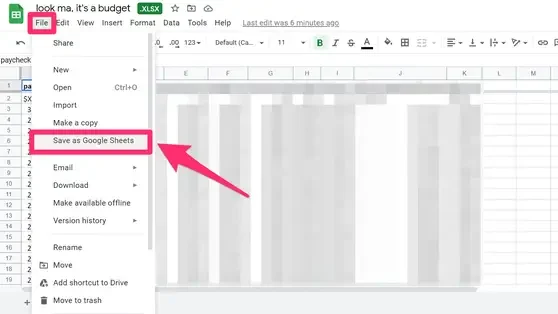
- Your Excel file is now a Google Sheets document, which will be shown separately from the original Excel file.
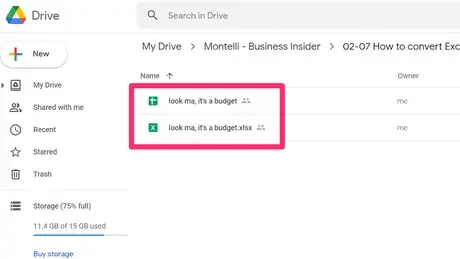
Remember, you can set up Google Drive to automatically convert Excel files to Sheets whenever you upload them.
Change Excel Files You’ve Already Put On Google Drive
Here’s how to convert an Excel or XLSX file to Google Sheets after you’ve already uploaded it to Google Drive. Find the file, click ‘Open with Google Sheets,’ and then select ‘Save as Google Sheets’ from the menu.
- In Google Drive, choose your Excel file and open it using Google Sheets.
- Pick ‘Save as Google Sheets’ from the menu.
How to Make Excel Files Automatically Turn into Google Sheets in Google Drive
You can make Google Drive change any new Excel files you upload into Google Sheets without you having to do anything extra.
This is handy if you want to work with Excel files in Google Sheets quickly. Here’s how you do it:
- Go to Google Drive.
- Click the little gear icon at the top right.
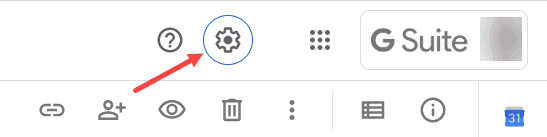
- Choose “Settings” from the menu.
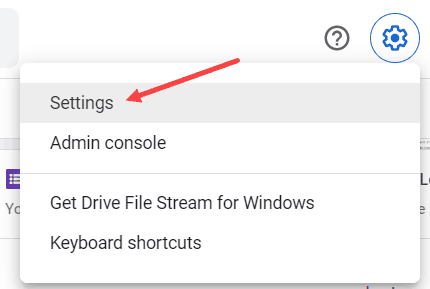
- In the Settings window, find the option that says “Convert Uploads.” Tick the box next to “Convert uploaded files to Google Docs editor format.”
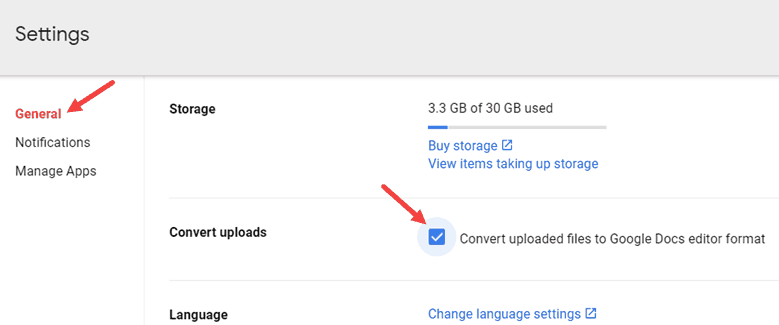
- Click “Done.”
Now, whenever you upload an Excel file, it will automatically change into a Google Sheet.
But the files you uploaded before setting this up won’t change. They’ll stay as Excel files.
Or you can convert your Excel file to a Google Sheet with the help of online tools.
Read More: How To Show Formulas In Excel: Simple & Easy Steps
Using an Online Excel to Google Sheets Converter
Converting Excel files to Google Sheets online is easy. You can use tools like Cloudconvert.com. Here’s how:
- Go to Cloudconvert.com. You might need to make an account or sign in with Google.
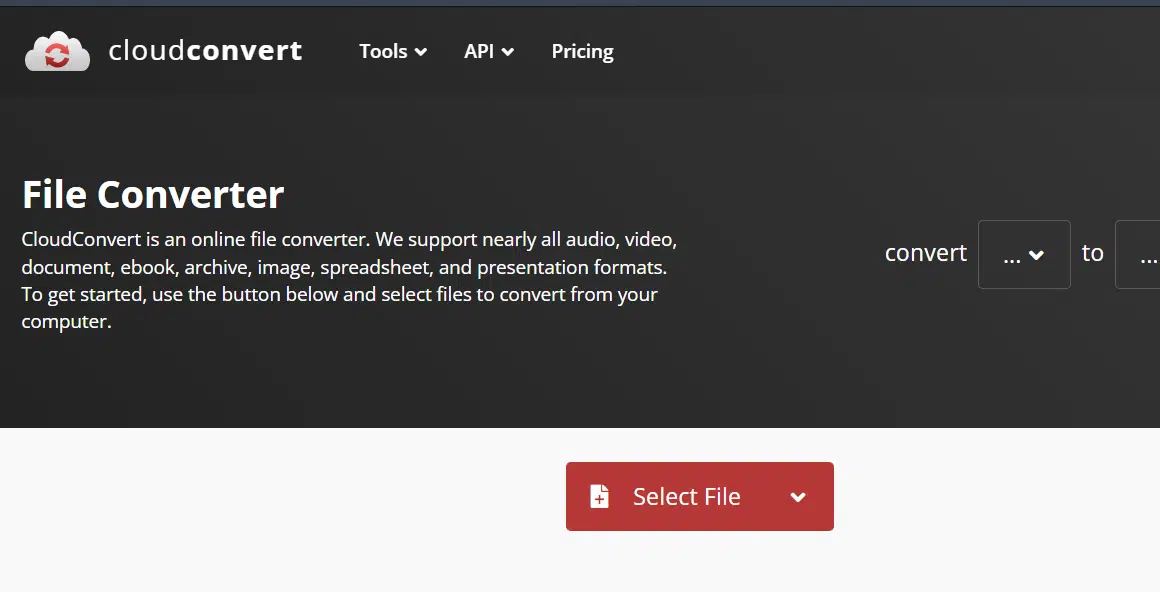
- Click “Select file.”
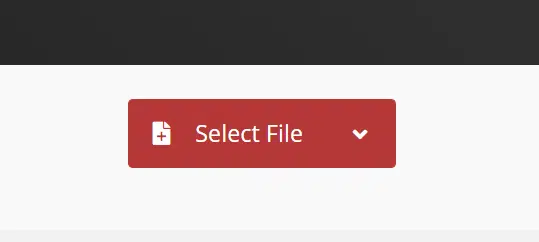
- Pick the Excel file from your computer.
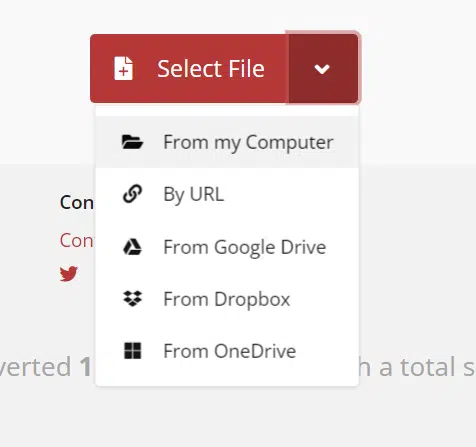
- Click “Convert” and choose the .xls format.
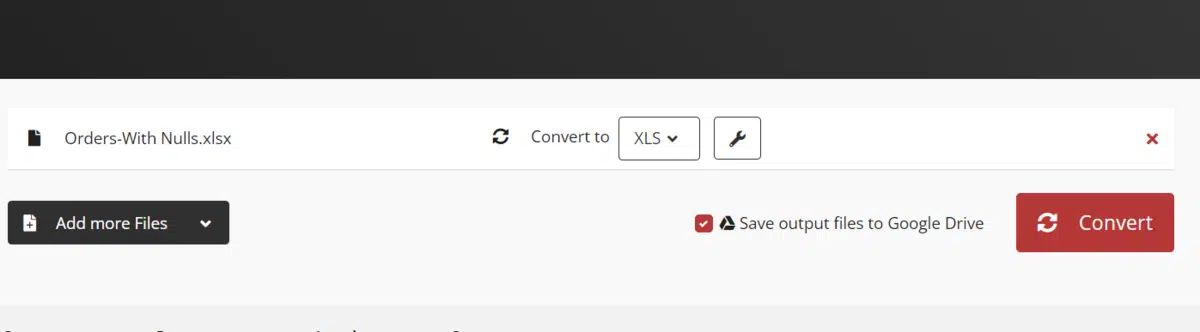
- Hit “Convert.”
- After the conversion, it’ll be saved to your drive.
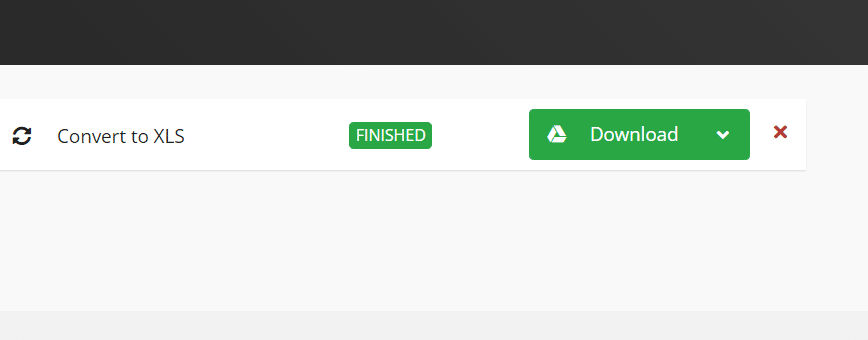
- Click “Download,” and it’ll open in Google Sheets.
Problems when Changing Documents Between Excel and Google Sheets
Let’s take a closer look at some of the difficulties that arise when transitioning between Excel and Google Sheets.
1. Formatting Issues
Sometimes, when you switch documents to Google Sheets, you might face problems with how things look.
Most of these issues have been fixed, but if your document has filters or special formulas, there could still be problems.
If this happens, it’s usually not too hard to fix. The exact problem can usually be found online.
2. Amount of Data
Excel can handle a lot more data than Google Sheets. If you try to move an Excel file with more than 400,000 cells to Google Sheets, you might not be able to fit everything.
3. Doing Math and Making Charts
Excel is better at doing math and making charts than Google Sheets. If your Excel file has these things, you’ll have trouble switching it to Google Sheets.
Wrap Up
The analysis of converting Excel files to Google Sheets reveals some important points. People are motivated to switch because Google Sheets is easy to access and allows collaboration, even though Excel has more features. There are different ways to convert files, like using Google Drive or online tools such as Cloudconvert.com.
However, the two platforms also face challenges, such as differences in formatting, data limitations, and functions. The content offers solutions to these problems, making the transition smoother for users who want to use Google Sheets but still need to work with Excel.
Overall, the content is helpful for people going through the conversion process. It gives practical advice, answers common questions, and helps users make the most of both Excel and Google Sheets to improve productivity and teamwork with spreadsheets.
FAQs
Are Google Sheets better than Excel?
Google Sheets or Excel? Well, it depends on what you want to do. If you just need basic stuff like making lists or simple calculations, Google Sheets works fine. But if you’re dealing with big amounts of data that you need to organize, keep track of, and analyze deeply, then Microsoft Excel is the way to go.
Do All Excel Formulas Work in Google Sheets?
No, they can’t all work in Google Sheets. However, Google Sheets is always improving to support more formulas. Plus, you can often find similar ways to get the same result. Just search the formula name on Google to find alternatives.
How to convert Excel to Google Sheets without losing formatting online?
If you want to switch your Excel file to Google Sheets without losing the way it looks, you can do it online. Just upload your Excel file to Google Drive and open it with Google Sheets. This way, most of your formatting will stay the same.
Can Google Sheets Open .xlsx Files?
Google Sheets can open .xlsx files. To do this, go to “File,” then “Open,” and choose “Upload.”


