
In today’s data-driven world, mastering Excel is crucial for professionals in many fields. However, creating complex formulas can be challenging, even for experienced users.
Enter ChatGPT, an innovative AI tool transforming Excel formula creation. This article explores how AI and spreadsheet management work together, showing how ChatGPT can simplify your workflow, boost productivity, and serve as a learning help for Excel experts.
By using AI, users can overcome the difficulties of formula creation, allowing them to focus on data analysis and decision-making instead of getting stuck on syntax and function complexities. First, let’s look at the advantages of using ChatGPT for writing Excel formulas. After that, we’ll discuss how to use it effectively.
Six Benefits of Using ChatGPT to Write Excel Formulas
Here are six benefits of using ChatGPT to write Excel formulas:
- Saves Time: ChatGPT can quickly generate complex Excel formulas, saving you the time and effort of figuring them out yourself.
- Reduces Errors: By using ChatGPT, you can minimize mistakes in your formulas, ensuring they work correctly the first time.
- Simplifies Complexity: ChatGPT can handle intricate formulas, making it easier for you to solve complex problems without deep Excel knowledge.
- Enhances Learning: By seeing how ChatGPT constructs formulas, you can learn new techniques and improve your own Excel skills.
- Boosts Productivity: With ChatGPT’s help, you can complete tasks faster, allowing you to focus on more important aspects of your work.
- Provides Instant Assistance: Whenever you’re stuck, ChatGPT offers immediate help, guiding you through the process of creating the right formula for your needs.
Using ChatGPT to Create Excel Formulas
Writing the perfect Excel formula can be tough, especially with lots of data and complex calculations. But now, you can use ChatGPT to help you with this task.
Why Use ChatGPT for Excel Formulas?
ChatGPT and other AI tools can quickly generate Excel formulas for free. Unlike specialized websites like ExcelFormulaBot, these AI tools don’t require a subscription. You can ask ChatGPT for both simple and complex formulas, as long as you give clear instructions.
What You Need
To use ChatGPT for writing Excel formulas, you’ll need:
- Microsoft Excel or Google Sheets
- An OpenAI account to access ChatGPT (GPT-3.5 is available for free, while GPT-4 requires a subscription)
Must Read: Top 10 Uses Of Excel In Business To Save Money & Time
How To Use Chatgpt To Write Excel Formulas (with Examples)
Here’s a step-by-step guide on how to use ChatGPT to write Excel formulas with real-life examples:
- Open ChatGPT and Your Spreadsheet
Open your Excel or Sheets file. Go to chat.openai.com and log in to your OpenAI account. If you don’t have one, you can create it now.
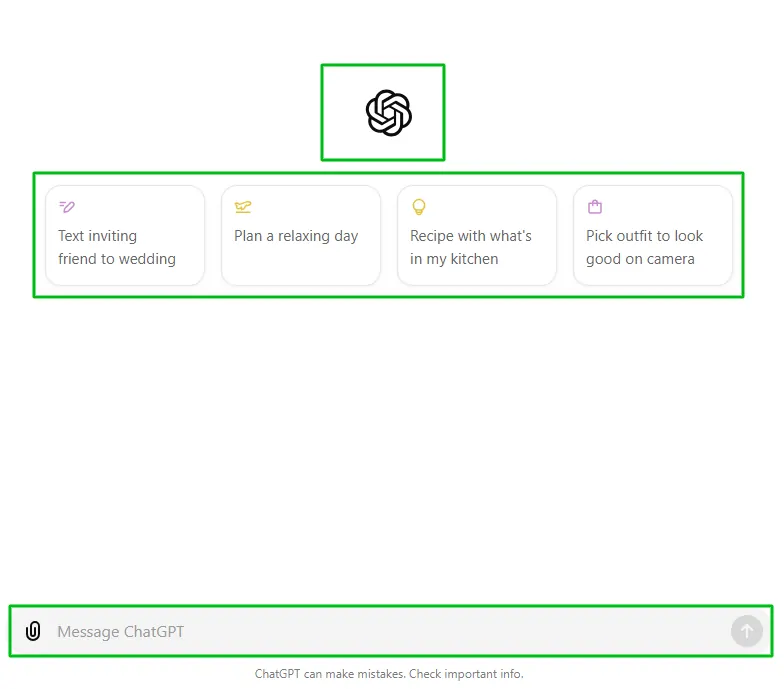
- Be Clear with Your Instructions
Explain exactly what you want. For example, if you need a formula to calculate sales tax, specify the column and rate, such as: “Write an Excel formula to calculate the sales tax of the monetary value in column F, beginning in F3, at a 6% rate.”
Real-Life Examples
Example 1: Sales Tax Calculation
Imagine you run a small online store and need to calculate the sales tax for your monthly sales. Your spreadsheet lists the total sales in column F, starting from cell F3.
- Open ChatGPT and Ask for Help:
- Prompt: “Write an Excel formula to calculate the sales tax of the monetary value in column F, starting from F3, at a 6% rate.”
- Copy and Paste the Formula:
- ChatGPT might respond with: =F3*0.06
- Paste this formula into cell G3 to calculate the sales tax for the value in F3.
Example 2: Commission Calculation
You manage a sales team and need to calculate a 10% commission for each salesperson based on their total sales.
- Open ChatGPT and Ask for Help:
- Prompt: “Create a formula to calculate 10% commission on the monetary total in cell F3.”
- Copy and Paste the Formula:
- ChatGPT might respond with: =F3*0.10
- Paste this formula into cell H3 to calculate the commission for the value in F3.
Example 3: Inventory Management
You have an inventory list and need to calculate the remaining stock after sales. Column C lists initial stock, and column D lists items sold.
- Open ChatGPT and Ask for Help:
- Prompt: “Write an Excel formula to calculate the remaining inventory by subtracting the quantity sold in column D from the initial stock in column C, starting from row 3.”
- Copy and Paste the Formula:
- ChatGPT might respond with: =C3-D3
- Paste this formula into cell E3 to calculate the remaining inventory.
Example 4: Monthly Budget Tracking
You are tracking your monthly expenses and need to calculate the remaining budget. Column B lists your budget, and column C lists your expenses.
- Open ChatGPT and Ask for Help:
- Prompt: “Write an Excel formula to calculate the remaining budget by subtracting expenses in column C from the budget in column B, starting from row 3.”
- Copy and Paste the Formula:
- ChatGPT might respond with: =B3-C3
- Paste this formula into cell D3 to calculate the remaining budget.
Example 5: Employee Performance Evaluation
You need to calculate the average score of employee performance reviews. Columns B, C, and D list scores from three different criteria.
- Open ChatGPT and Ask for Help:
- Prompt: “Write an Excel formula to calculate the average score from columns B, C, and D, starting from row 3.”
- Copy and Paste the Formula:
- ChatGPT might respond with: =(B3+C3+D3)/3
- Paste this formula into cell E3 to calculate the average score.
Reddit Users’ Views on ChatGPT Integration with Excel
Here’s what people on Reddit are saying about ChatGPT integrating with Excel:
chatGPT is incredible at excel!
byu/sam-bonin inexcel
Discovered a brilliant ChatGPT plugin for Excel, are there any for Word?
byu/Merry_JohnPoppies inChatGPT
Important Considerations When Using ChatGPT for Excel Formulas
When using ChatGPT to create Excel formulas, it can be useful, but errors can still occur. Here are some key points to keep in mind:
- Clear Instructions Needed: ChatGPT can’t see your spreadsheet, so you must clearly specify what the formula should do and which data it should use.
- Accuracy Depends on Input: If your instructions are vague or contain errors, ChatGPT might generate an incorrect formula. Always review your input before finalizing.
- Complexity Considerations: ChatGPT is still developing and may struggle with very complex formulas or unique logical situations.
- Verify Before Applying: Like any tool, double-check the formulas generated by ChatGPT to ensure they’re correct for your data.
For example: if you ask ChatGPT to find the average of grades in cells B1, B2, and B3, but B1 contains your name, it might still suggest =AVERAGE(B1). This would include your name and affect the accuracy of the average calculation.
Understanding these points will help you use ChatGPT effectively and minimize errors in your Excel spreadsheets.
Wrap Up
Integrating ChatGPT into Excel formula creation is a significant advancement in spreadsheet management.
By providing instant, accurate, and customized formulas, this AI-powered approach saves time and makes advanced Excel functionalities accessible to everyone. Users of all skill levels can now handle complex calculations with confidence, reducing errors and increasing productivity.
Additionally, the interactive nature of ChatGPT offers a unique learning experience, helping users understand the logic behind formulas and gradually improve their Excel skills.
As we continue to incorporate AI into our daily work, tools like ChatGPT are leading the way for a more efficient, accessible, and innovative approach to data manipulation and analysis. The future of spreadsheet management is here, bridging the gap between creativity and computation.
FAQs
How to convert ChatGPT table to Excel?
After creating a table in ChatGPT, select it, copy it, and paste it directly into an Excel worksheet. Excel will maintain the table’s structure upon pasting.
How reliable does ChatGPT generate the Excel formulas?
ChatGPT can generate accurate formulas based on the input provided. However, it’s essential to validate these formulas thoroughly within your FP&A (Financial Planning & Analysis) framework before full implementation.
How do I analyse ChatGPT data in Excel?
To analyze data from ChatGPT in Excel, import it into your spreadsheet using the “Data” tab or by uploading a CSV file. Once imported, utilize Excel’s lookup and reference functions to efficiently access and analyze the data.


