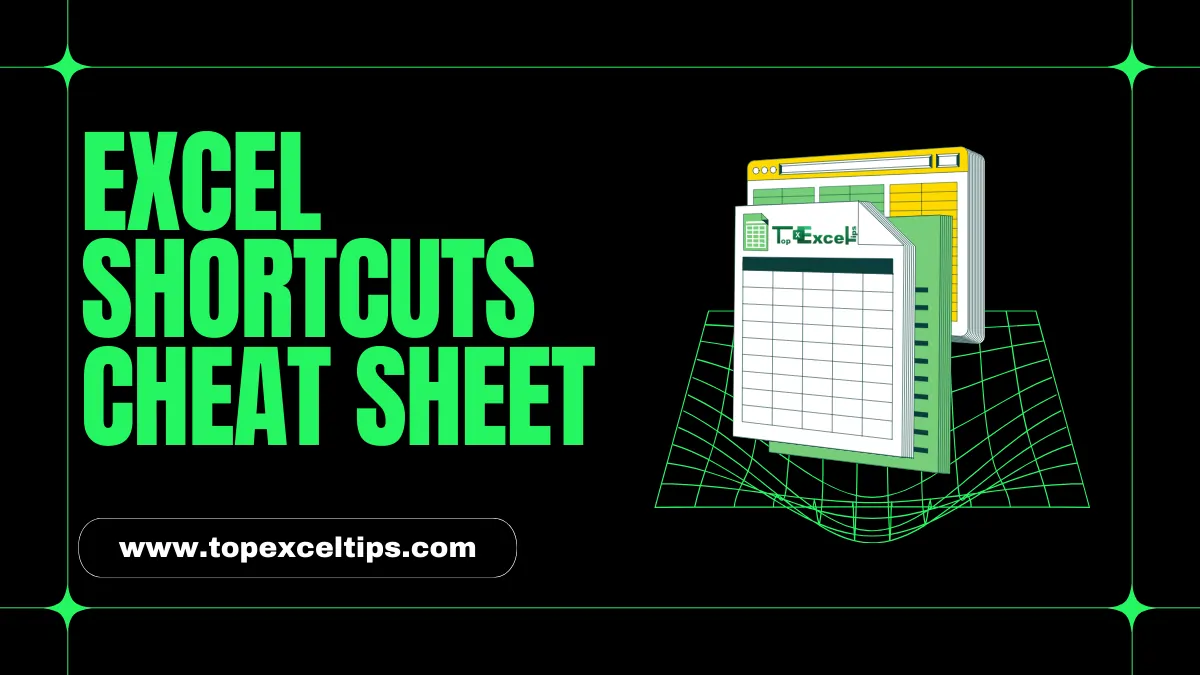
Tired of wasting time clicking all over Excel? It can be frustrating dealing with formulas, formatting, and scrolling through lots of data. But what if I told you there’s a way to speed things up and become an Excel expert? Say hello to Excel keyboard shortcuts!
These shortcuts are like magic keys that help you work super fast. With just a few key presses, you can copy, paste, format, and move around like a pro. Imagine finishing tasks in Excel in no time, impressing your colleagues with your new skills.
This blog, which is an Excel shortcuts cheat sheet, will teach you all the important shortcuts, from basic stuff to more advanced tricks.
It’s explained in a simple and easy-to-understand way. So put away the mouse, dust off your keyboard, and get ready to become an Excel expert in no time! Get ready for a journey that will level up your spreadsheet game.
Why Use Excel Shortcuts?
Excel has many keyboard shortcuts that help you work faster and get more done. Instead of clicking around with the mouse, you can just press a few keys to do big things.
Isn’t that easier and quicker? These shortcuts really speed things up, so you spend less time working.
Now, you might wonder if you need to memorize all these shortcuts. The answer is no, you don’t have to. But it’s helpful if you can remember some of them.
With practice, you’ll start remembering most of the common ones.
Let’s take a look at an Excel shortcuts cheat sheet. It sorts out all the shortcuts by what they do.
This makes it easier to find the ones you need when you’re working in Microsoft Excel.
Keep this Excel Shortcuts Cheat Sheet at your fingertips
Top 101 Excel Shortcuts Cheat Sheet That You Love
Take a look at this useful table of Excel shortcuts! It’s sorted for both Windows and Mac users, so you can quickly find what you need. Each shortcut also comes with a clear explanation to help you know what it does.
| Category | Shortcut (Windows) | Shortcut (Mac) | Description |
| Navigation | Ctrl + Home | Command + Home | Move to the beginning of the worksheet |
| Ctrl + End | Command + End | Move to the last cell with the data | |
| Ctrl + Arrow keys | Command + Arrow keys | Move to the next cell in the specified direction | |
| Selection | Ctrl + A | Command + A | Select the entire worksheet |
| Ctrl + Shift + Arrow keys | Command + Shift + Arrow keys | Extend the selection in the specified direction | |
| Ctrl + Spacebar | Control + Spacebar | Select the entire column | |
| Shift + Spacebar | Shift + Spacebar | Select the entire row | |
| Editing | Ctrl + C | Command + C | Copy the selected cells |
| Ctrl + X | Command + X | Cut the selected cells | |
| Ctrl + V | Command + V | Paste the copied or cut cells | |
| Ctrl + Z | Command + Z | Undo the last action | |
| Ctrl + Y | Command + Shift + Z | Redo the last undone action | |
| Formatting | Ctrl + B | Command + B | Toggle bold formatting |
| Ctrl + I | Command + I | Toggle italic formatting | |
| Ctrl + U | Command + U | Toggle underline formatting | |
| Ctrl + Shift + $ | Control + Shift + $ | Apply currency formatting | |
| Ctrl + Shift + % | Control + Shift + % | Apply percentage formatting | |
| Formulas | Ctrl + ; | Command + ; | Enter the current date |
| Ctrl + Shift + : | Command + Shift + : | Enter the current time | |
| Shift + F3 | Control + Shift + F3 | Insert a function | |
| F9 | F9 | Calculate all worksheets in all open workbooks | |
| Workbook Management | Ctrl + N | Command + N | Create a new workbook |
| Ctrl + O | Command + O | Open an existing workbook | |
| Ctrl + S | Command + S | Save the active workbook | |
| Ctrl + P | Command + P | Print the active worksheet | |
| Window Management | Ctrl + F1 | Function + F1 | Create a new worksheet |
| Ctrl + Tab | Control + Tab | Switch between open workbooks | |
| Ctrl + W | Command + W | Close the active workbook |
| Data Manipulation | Ctrl + D | Command + D | Fill down with the data from the cell above |
| Ctrl + R | Command + R | Fill to the right with the data from the cell to the left | |
| Alt + = | Option + = | Auto Sum selected cells | |
| Viewing | Ctrl + 9 | Command + 9 | Hide selected rows |
| Ctrl + Shift + 9 | Command + Option + 9 | Unhide any hidden rows | |
| Ctrl + 0 | Command + 0 | Hide selected columns | |
| Ctrl + Shift + 0 | Command + Option + 0 | Unhide any hidden columns | |
| Ctrl + F | Command + F | Open the Find and Replace dialog box | |
| Inserting | Ctrl + Shift + = | Command + Shift + = | Insert the current time |
| Ctrl + Shift + + | Command + Shift + + | Insert a new worksheet | |
| Shift + F11 | Shift + F11 | Insert a new worksheet | |
| Formatting | Ctrl + Shift + ~ | Control + Shift + ~ | Apply general number formatting |
| Ctrl + 1 | Command + 1 | Open the Format Cells dialog box | |
| Ctrl + Shift + & | Control + Shift + & | Apply the outline border | |
| Charting | Alt + F1 | Option + F1 | Create a new embedded chart |
| F11 | F11 | Create a new full-screen chart | |
| Miscellaneous | F2 | Control + U | Edit the active cell |
| Esc | Esc | Cancel the current action | |
| Ctrl + F6 | Control + F6 | Switch between open windows/panes |
| Cell Referencing | F4 | F4 | Repeat the last action or command |
| Shift + F4 | Shift + F4 | Find and replace in formulas | |
| Ctrl + [ | Command + [ | Move to the previous corner of the selected range | |
| Ctrl + ] | Command + ] | Move to the next corner of the selected range | |
| Cell Formatting | Ctrl + Shift + ~ | Control + Shift + ~ | Apply general number format |
| Ctrl + Shift + $ | Control + Shift + $ | Apply currency format | |
| Ctrl + Shift + % | Control + Shift + % | Apply percentage format | |
| Ctrl + Shift + ^ | Control + Shift + ^ | Apply exponent number format | |
| Ctrl + Shift + # | Control + Shift + # | Apply date format | |
| Workbook Management | Ctrl + Page Up | Control + Page Up | Switch to the next workbook |
| Ctrl + Page Down | Control + Page Down | Switch to the previous workbook | |
| Alt + F, S | Option + F, S | Split the window | |
| Alt + W, H | Option + W, H | Remove the window split | |
| Printing | Ctrl + P | Command + P | Open the Print dialog box |
| Ctrl + F2 | Control + F2 | Print the selected area of the worksheet | |
| F12 | F12 | Open the Save As dialog box | |
| Miscellaneous | Ctrl + K | Command + K | Insert a hyperlink |
| Alt + = | Control + Command + = | Create a formula from the selected cells | |
| Ctrl + “` | Control + “ | Toggle the formula view for the selected cells |
| Data Filtering & Sorting | Alt + D, P | Control + Option + L | Create a data filter |
| Alt + A, T | Control + Option + Shift + L | Remove the data filter | |
| Alt + A, S | Control + Option + Shift + K | Sort the selected data range in ascending order | |
| Alt + A, D | Control + Option + Shift + J | Sort the selected data range in descending order | |
| Pivot Tables | Alt + D, P | Control + Option + P | Create a pivot table from the selected data range |
| Alt + D, P, A | Control + Option + P, A | Add the selected data to an existing pivot table | |
| Alt + D, P, R | Control + Option + P, R | Refresh the pivot table data | |
| Alt + D, P, S | Control + Option + P, S | Show the pivot table field list | |
| Data Validation | Alt + D, L | Control + Option + A | Open the Data Validation dialog box |
| Alt + A, V, V | Control + Option + X | Circle invalid data in the selected range | |
| Alt + A, V, D | Control + Option + M | Remove data validation from the selected range | |
| Protection | Alt + T, P, M | Control + Option + P | Protect the worksheet |
| Alt + T, P, U | Control + Option + U | Unprotect the worksheet | |
| Miscellaneous | Alt + ; | Control + Option + ; | Enter the current date in the selected cell(s) |
| Ctrl + : | Control + Option + : | Enter the current time in the selected cell(s) | |
| Alt + = | Control + Command + = | Create a formula from the selected cells |
| Formulae & Functions | Shift + F3 | Control + Shift + F3 | Insert the SUM function |
| Alt + = | Control + Command + = | Insert the AutoSum formula | |
| Ctrl + Shift + A | Command + Shift + A | Insert the Arguments dialog box for a function | |
| F3 | F3 | Paste the name of the selected cell or range | |
| Editing | Ctrl + ‘ | Command + ‘ | Copy the formula from the cell above into the current cell |
| Ctrl + Shift + : | Control + Shift + : | Enter the current time | |
| Ctrl + Shift + + | Command + Shift + + | Insert a new worksheet | |
| Shift + F2 | Control + Shift + F2 | Add or edit a cell comment | |
| Formatting | Ctrl + Shift + ~ | Control + Shift + ~ | Apply general number format |
| Ctrl + Shift + $ | Control + Shift + $ | Apply currency format | |
| Ctrl + Shift + % | Control + Shift + % | Apply percentage format | |
| Ctrl + Shift + ^ | Control + Shift + ^ | Apply exponential number format | |
| Ctrl + Shift + # | Control + Shift + # | Apply date format | |
| Charting | F11 | F11 | Create a new chart sheet |
| Alt + F1 | Option + F1 | Insert a new embedded chart | |
| Ctrl + 1 | Command + 1 | Open the Format Chart Area dialog box | |
| Miscellaneous | F7 | Command + Option + F7 | Spell check |
| Shift + F10 | Shift + F10 | Display the context menu | |
| Alt + Shift + F1 | Option + Shift + F1 | Insert a new worksheet | |
| Alt + Shift + F2 | Option + Shift + F2 | Add a new worksheet to the existing workbook |
| Data Analysis | Alt + A + T | Control + Option + T | Create a PivotTable from selected data |
| Alt + A + Q | Control + Option + Q | Create a PivotChart from selected data | |
| Alt + D + P | Control + Option + P | Create a Data Filter from selected data | |
| Alt + A + M | Control + Option + M | Remove Duplicates from selected data | |
| Tables | Ctrl + T | Control + T | Create a Table from selected data |
| Ctrl + L | Control + L | Toggle the Total Row for a Table | |
| Alt + Up/Down Arrow | Option + Up/Down Arrow | Move to the next/previous row in a filtered Table | |
| Graphics | Ctrl + E | Command + E | Center the selected cell(s) across selection |
| Ctrl + Shift + > | Command + Shift + > | Increase the indent level of the selected cell(s) | |
| Ctrl + Shift + < | Command + Shift + < | Decrease the indent level of the selected cell(s) | |
| Alt + H + B + B | Control + Option + B | Add a border to the selected cell(s) | |
| Reviewing | Alt + H + F + F | Control + Option + F | Insert a new comment |
| Alt + H + N | Control + Option + N | Show/Hide comments | |
| Shift + F10 | Control + Shift + Z | Display the context menu | |
| F5 | Control + G | Go to a specific cell or range | |
| Window Management | Ctrl + F10 | Control + F10 | Maximize the Excel window |
| Ctrl + F6 | Control + F6 | Switch between open Excel windows | |
| Alt + Shift + F1 | Option + Shift + F1 | Insert a new worksheet | |
| Ctrl + Page Up/Down | Control + Page Up/Down | Switch between open workbooks |
| Auditing | F5 | Control + G | Go to a specific cell or range |
| Ctrl + ` | Command + ` | Toggle formula auditing toolbar | |
| Ctrl + [ | Command + [ | Move to the previous precedent cell | |
| Ctrl + ] | Command + ] | Move to the next dependent cell | |
| Collaboration | Alt + H + N | Control + Option + N | Show/Hide comments |
| Alt + H + S + N | Control + Option + S + N | Show/Hide ink annotations | |
| Alt + H + P | Control + Option + P | Protect worksheet or workbook | |
| Alt + H + U | Control + Option + U | Unprotect worksheet or workbook | |
| Scenarios | Alt + T + T + S | Control + Option + T + S | Define a scenario |
| Alt + T + T + S + S | Control + Option + T + S + S | Show scenarios | |
| Alt + T + T + S + M | Control + Option + T + S + M | Merge scenarios | |
| Alt + T + T + S + E | Control + Option + T + S + E | Edit scenarios | |
| Web Queries | Alt + D + E | Control + Option + E | Edit the current web query |
| Alt + D + R | Control + Option + R | Refresh all web queries | |
| Alt + D + W + F | Control + Option + W + F | Create a new web query | |
| Alt + D + W + R | Control + Option + W + R | Refresh the selected web query | |
| XML | Alt + A + X + I | Control + Option + X + I | Import XML data |
| Alt + A + X + E | Control + Option + X + E | Export data as XML | |
| Alt + A + X + M | Control + Option + X + M | Map XML elements to cells | |
| Alt + A + X + P | Control + Option + X + P | Create an XML map |
| Text to Columns | Alt + A + E | Control + Option + E | Open the Text to Columns Wizard |
| Freeze Panes | Alt + W + F + F | Control + Option + F | Freeze Panes |
| Alt + W + F + U | Control + Option + U | Unfreeze Panes | |
| Outlining | Alt + Shift + Right Arrow | Option + Shift + Right Arrow | Group rows or columns |
| Alt + Shift + Left Arrow | Option + Shift + Left Arrow | Ungroup rows or columns | |
| Ctrl + 8 | Command + 8 | Outline group | |
| Ctrl + 9 | Command + 9 | Remove outline group | |
| Macros | Alt + F8 | Option + F8 | Open the Macro dialog box |
| Alt + F11 | Option + F11 | Open the Visual Basic Editor | |
| Ctrl + F8 | Control + F8 | Toggle between extending a selection with the cursor and adding the next cell to the selection | |
| Error Checking | Alt + A + M | Control + Option + M | Remove Duplicates |
| Alt + A + E + E | Control + Option + E + E | Trace Error | |
| Alt + A + E + V | Control + Option + E + V | Trace Precedents | |
| Alt + A + E + D | Control + Option + E + D | Trace Dependents | |
| External Data | Alt + D + I | Control + Option + I | Import Data |
| Alt + A + C + E + T | Control + Option + C + E + T | Use an existing connection to import data | |
| Alt + A + C + E + C | Control + Option + C + E + C | Create a new connection to import data | |
| Sparklines | Alt + N + S + L | Control + Option + S + L | Insert Sparklines |
| Alt + N + S + E | Control + Option + S + E | Edit Sparkline data | |
| Alt + N + S + G | Control + Option + S + G | Show Sparkline group |
| Slicer | Alt + N + L | Control + Option + L | Insert a Slicer |
| Alt + N + C | Control + Option + C | Clear Slicer Filter | |
| Alt + N + S | Control + Option + S | Slicer Settings | |
| Power Pivot | Alt + A + P + T | Control + Option + P + T | Create a Power Pivot Table |
| Alt + A + P + D | Control + Option + P + D | Create a Power Pivot Data Model | |
| Alt + A + P + V | Control + Option + P + V | Show Power Pivot Window | |
| Power Query | Alt + A + E + E | Control + Option + E + E | Get External Data |
| Alt + A + E + R | Control + Option + E + R | Refresh All | |
| Alt + A + E + T | Control + Option + E + T | Create a New Query | |
| Accessibility | Alt + Shift + F11 | Option + Shift + F11 | Open the Accessibility Checker |
| Alt + Shift + F10 | Option + Shift + F10 | Show Accessibility Options | |
| Alt + Shift + K | Option + Shift + K | Check Accessibility Object Keepers | |
| Add-ins | Alt + T + I | Control + Option + I | Open the Add-ins Dialog Box |
| Alt + T + I + M | Control + Option + I + M | Manage Add-ins | |
| Alt + T + I + C | Control + Option + I + C | COM Add-ins | |
| VBA | Alt + F11 | Option + F11 | Open the Visual Basic Editor |
| F5 | Command + F5 | Run the current VBA project | |
| F8 | Command + F8 | Step through VBA code | |
| Keyboard Control | F6 | F6 | Switch between the Ribbon, worksheet, and other panes |
| Tab | Tab | Move to the next control or option in a dialog box | |
| Shift + Tab | Shift + Tab | Move to the previous control or option in a dialog box |
| Cell Formatting | Ctrl + Shift + ~ | Control + Shift + ~ | Apply General number format |
| Ctrl + Shift + ! | Control + Shift + ! | Apply Number format with thousands separator | |
| Ctrl + Shift + @ | Control + Shift + @ | Apply Text format | |
| Alignment | Ctrl + Shift + & | Control + Shift + & | Apply outline border |
| Ctrl + Shift + _ | Control + Shift + _ | Remove outline border | |
| Ctrl + Shift + ~ | Control + Shift + ~ | Apply general number format | |
| Viewing | Ctrl + Shift + ( | Control + Shift + ( | Unhide rows |
| Ctrl + Shift + ) | Control + Shift + ) | Unhide columns | |
| Ctrl + 6 | Command + 6 | Toggle between hiding and displaying objects | |
| Editing | Ctrl + Shift + ` | Control + Shift + ` | Copy a formula from the cell above |
| Ctrl + Shift + + | Command + Shift + + | Insert a new worksheet | |
| Ctrl + Shift + = | Command + Shift + = | Insert the current time | |
| Data Management | Ctrl + Shift + ! | Control + Shift + ! | Apply number format with thousands separator |
| Ctrl + Shift + @ | Control + Shift + @ | Apply text format | |
| Ctrl + Shift + # | Control + Shift + # | Apply date format | |
| Macros | Ctrl + Shift + 8 | Control + Shift + 8 | Toggle macro recording |
| Ctrl + Shift + 9 | Control + Shift + 9 | Stop macro recording | |
| Ctrl + Shift + 7 | Control + Shift + 7 | Run the last macro recorded |
| Read More: Top 10 Uses Of Excel In Business To Save Money & Time |
| Shapes and SmartArt | Alt + N + S + H | Control + Option + N + S + H | Insert a Shape |
| Alt + N + S + A | Control + Option + N + S + A | Insert a SmartArt Graphic | |
| Alt + J + F | Control + Option + J + F | Format a Shape or SmartArt Graphic | |
| Charts | Alt + N + C | Control + Option + N + C | Insert a Chart |
| Alt + N + V + T | Control + Option + N + V + T | Change the Chart Type | |
| Alt + N + V + D | Control + Option + N + V + D | Edit the Data Source for a Chart | |
| Pictures and Media | Alt + N + P | Control + Option + N + P | Insert a Picture |
| Alt + N + M | Control + Option + N + M | Insert a Movie | |
| Alt + N + A | Control + Option + N + A | Insert an Audio file | |
| Page Layout | Alt + P + S | Control + Option + P + S | Set Print Area |
| Alt + P + R | Control + Option + P + R | Clear Print Area | |
| Alt + P + P | Control + Option + P + P | Print Preview | |
| Protection | Alt + T + P + S | Control + Option + T + P + S | Protect Sheet |
| Alt + T + P + U | Control + Option + T + P + U | Unprotect Sheet | |
| Alt + T + P + W | Control + Option + T + P + W | Protect Workbook | |
| Window Management | Alt + W + H | Control + Option + W + H | Remove Window Split |
| Alt + W + J | Control + Option + W + J | Freeze Top Row | |
| Alt + W + R | Control + Option + W + R | Freeze First Column |
| Zoom and View | Ctrl + Wheel Up | Control + Wheel Up | Zoom In |
| Ctrl + Wheel Down | Control + Wheel Down | Zoom Out | |
| Ctrl + Shift + L | Command + Option + F5 | Apply Custom Zoom | |
| Alt + W + V | Control + Option + W + V | Apply Normal View | |
| Alt + W + P | Control + Option + W + P | Apply Page Layout View | |
| Alt + W + B | Control + Option + W + B | Apply Page Break Preview | |
| External Data | Alt + D + P | Control + Option + D + P | Open the Existing Connections dialog box |
| Alt + A + V + T | Control + Option + A + V + T | Create a Data Table | |
| Alt + A + T + P | Control + Option + A + T + P | Create a PivotTable from External Data | |
| Alt + F + C | Control + Option + F + C | Create PDF/XPS Document | |
| Alt + A + M + P | Control + Option + A + M + P | Open PDF in Excel | |
| Comments | Shift + F2 | Shift + F2 | Add a New Comment |
| Alt + R + C | Control + Option + R + C | Open the Comments pane | |
| Alt + R + H | Control + Option + R + H | Hide Comments | |
| Compatibility | Alt + T + T + O | Control + Option + T + T + O | Check Compatibility |
| Alt + F + T + R | Control + Option + F + T + R | Check Accessibility | |
| Languages | Alt + T + T + D | Control + Option + T + T + D | Set Display Language |
| Alt + T + T + E | Control + Option + T + T + E | Set Editing Language | |
| Alt + T + M + S | Control + Option + T + M + S | Set Proofing Language |
| Fill and Series | Ctrl + D | Command + D | Fill Down |
| Ctrl + R | Command + R | Fill to the Right | |
| Ctrl + Enter | Command + Enter | Fill across the selected range with the current entry | |
| Ctrl + Shift + Enter | Command + Shift + Enter | Create a matrix of the current entry across the selected range | |
| Data Validation | Alt + A + V + V | Control + Option + A + V + V | Circle Invalid Data |
| Alt + A + V + X | Control + Option + A + V + X | Clear All Validation Circles | |
| Data Tools | Alt + A + R + A | Control + Option + A + R + A | Remove Duplicates |
| Alt + A + T | Control + Option + A + T | Create a Table | |
| Alt + A + M | Control + Option + A + M | Convert to Range | |
| Advanced Filtering | Alt + A + Q | Control + Option + A + Q | Create Advanced Filter |
| Alt + A + F + F | Control + Option + A + F + F | Add Current Filter Area | |
| Alt + A + F + C | Control + Option + A + F + C | Copy Filter Area as New Sheet | |
| Conditional Formatting | Alt + H + L + R | Control + Option + H + L + R | Clear Rules |
| Alt + H + L + N | Control + Option + H + L + N | New Rule | |
| Alt + H + L + V | Control + Option + H + L + V | Manage Rules | |
| Formula Auditing | Alt + M + M | Control + Option + M + M | Remove Precedents/Dependents Arrows |
| Alt + M + X | Control + Option + M + X | Remove All Arrows | |
| Alt + M + D | Control + Option + M + D | Show Dependents | |
| Alt + M + R | Control + Option + M + R | Show Precedents |
| Custom Views | Alt + W + V + S | Control + Option + W + V + S | Save a Custom View |
| Alt + W + V + D | Control + Option + W + V + D | Delete a Custom View | |
| Alt + W + V + V | Control + Option + W + V + V | Show Custom Views | |
| Name Manager | Alt + M + D | Control + Option + M + D | Define a Name |
| Alt + M + A | Control + Option + M + A | Apply Names | |
| Alt + M + R | Control + Option + M + R | Create Names from Selection | |
| Object Linking & Embedding (OLE) | Alt + N + O + L | Control + Option + N + O + L | Insert a Linked Object |
| Alt + N + O + O | Control + Option + N + O + O | Insert an Object | |
| Alt + N + O + E | Control + Option + N + O + E | Edit an Object | |
| Alt + N + O + V | Control + Option + N + O + V | View an Object | |
| Sharing & Co-authoring | Alt + H + S + S | Control + Option + H + S + S | Share Workbook |
| Alt + H + S + O | Control + Option + H + S + O | Share Options | |
| Alt + H + S + R | Control + Option + H + S + R | Reload Share Workbook | |
| Add-ins | Alt + T + I + M | Control + Option + T + I + M | Manage Add-ins |
| Alt + T + I + C | Control + Option + T + I + C | COM Add-ins | |
| Alt + T + I + W | Control + Option + T + I + W | Web Add-ins | |
| Background Operations | Alt + T + T + B | Control + Option + T + T + B | View Background Operations |
| Alt + T + T + M | Control + Option + T + T + M | Manage Background Operations | |
| Alt + T + T + C | Control + Option + T + T + C | Cancel Background Operations |
| Data Analysis | Alt + A + Q | Control + Option + A + Q | Descriptive Statistics |
| Alt + A + T | Control + Option + A + T | Tools > Data Analysis | |
| Alt + A + R | Control + Option + A + R | Correlation | |
| Alt + A + K | Control + Option + A + K | Covariance | |
| What-If Analysis | Alt + T + T + W | Control + Option + T + T + W | What-If Analysis |
| Alt + A + W + S | Control + Option + A + W + S | Scenario Manager | |
| Alt + A + W + G | Control + Option + A + W + G | Goal Seek | |
| Solver | Alt + T + T + L | Control + Option + T + T + L | Solver |
| Cube Functions | Alt + A + X + C | Control + Option + A + X + C | Create from Connection File |
| Alt + A + X + A | Control + Option + A + X + A | Add to Data Model | |
| Alt + A + X + U | Control + Option + A + X + U | Use in This Data Model | |
| Alt + A + X + M | Control + Option + A + X + M | Move to Data Model | |
| Query & Connection | Alt + D + P | Control + Option + D + P | Existing Connections |
| Alt + D + C | Control + Option + D + C | New Connection | |
| Alt + A + Q + E | Control + Option + A + Q + E | Edit Query | |
| Alt + A + C + S | Control + Option + A + C + S | Connection Properties | |
| Calculate | F9 | F9 | Calculate Now |
| Alt + M + X | Control + Option + M + X | Calculate Sheet | |
| Alt + M + M | Control + Option + M + M | Calculate Workbook | |
| Shift + F9 | Shift + F9 | Calculate Formulas Automatically |
| Tracing Precedents & Dependents | Alt + M + P | Control + Option + M + P | Trace Precedents |
| Alt + M + D | Control + Option + M + D | Trace Dependents | |
| Alt + M + M | Control + Option + M + M | Remove Arrows | |
| Alt + M + N | Control + Option + M + N | Show/Hide Arrows | |
| Watch Window | Alt + M + W | Control + Option + M + W | Add Watch |
| Alt + M + W + D | Control + Option + M + W + D | Delete Watch | |
| Alt + M + W + W | Control + Option + M + W + W | Watch Window | |
| Error Checking | Alt + A + I | Control + Option + A + I | Insert Comments on Invalid Data |
| Alt + A + X | Control + Option + A + X | Trace Error | |
| Alt + A + E + E | Control + Option + A + E + E | Evaluate Formula | |
| Forecasting | Alt + A + F + L | Control + Option + A + F + L | Create Forecast Sheet |
| Alt + A + F + C | Control + Option + A + F + C | Use Forecast Function | |
| Alt + A + F + E | Control + Option + A + F + E | Exponential Smoothing | |
| Real-Time Data | Alt + A + R + R | Control + Option + A + R + R | Refresh All |
| Alt + A + R + F | Control + Option + A + R + F | Refresh | |
| Alt + A + R + M | Control + Option + A + R + M | Manage Connections | |
| Multi-Threading | Alt + M + A + E | Control + Option + M + A + E | Enable Multi-Threading |
| Alt + M + A + D | Control + Option + M + A + D | Disable Multi-Threading | |
| Alt + M + A + S | Control + Option + M + A + S | Multi-Threading Settings |
| Accessibility | Alt + Shift + F11 | Option + Shift + F11 | Open Accessibility Checker |
| Alt + Shift + F10 | Option + Shift + F10 | Access Accessibility Options | |
| Alt + Shift + K | Option + Shift + K | Check Accessibility Object Keepers | |
| Trust Center | Alt + T + T + S | Control + Option + T + T + S | Trust Center Settings |
| Alt + T + T + M | Control + Option + T + T + M | Macro Settings | |
| Alt + T + T + A | Control + Option + T + T + A | Add-in Trust Settings | |
| Online Features | Alt + F + N + F | Control + Option + F + N + F | New Online Functionality |
| Alt + F + N + S | Control + Option + F + N + S | Share Online | |
| Alt + F + N + B | Control + Option + F + N + B | Broadcast Online | |
| Styles | Alt + H + L + S | Control + Option + H + L + S | Style Inspector |
| Alt + H + L + N | Control + Option + H + L + N | New Style | |
| Alt + H + L + E | Control + Option + H + L + E | Edit Style | |
| Ink | Alt + H + I + I | Control + Option + H + I + I | Ink Tools |
| Alt + H + I + P | Control + Option + H + I + P | Start Inking | |
| Alt + H + I + E | Control + Option + H + I + E | Stop Inking | |
| Speech | Alt + H + D + S | Control + Option + H + D + S | Speak Cells |
| Alt + H + D + A | Control + Option + H + D + A | Speak Cells by Adding Comments | |
| Alt + H + D + P | Control + Option + H + D + P | Pause/Resume Speech |
Using Excel shortcut keys makes it easier and quicker to create reports and analyze data.
This article explains various types of Excel shortcuts, including those for working with workbooks, formatting cells, rows, and columns, as well as managing pivot tables.
We hope you find these tips helpful and that you can become proficient with these shortcuts by practicing regularly.
If you have any questions about the article, feel free to leave them in the comments section, and we will respond as soon as possible.
FAQs
How many Excel shortcuts are there?
There are more than 270 shortcuts in Excel that you can use to do things faster. These shortcuts work on computers with Windows, Mac, and even on the web version of Excel. They help you move around, change how things look, and understand data better.
How can I create my own Excel shortcuts?
You can make your quick ways in Excel by going to the File menu and choosing Options. Then, click on Advanced and scroll down to Keyboard shortcuts. Here, you can make new quick ways by clicking New and typing the keys you want to press and what you want them to do.
How do I manage shortcuts in Excel?
To control shortcuts in Excel, you can change or create your own shortcuts using the Excel Options menu. Just go to the “Customize Ribbon” part and click on “Keyboard Shortcuts” to set up shortcuts the way you like.


